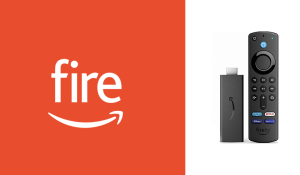Ultimate Guide to Fire TV Sticks: Everything You Need to Know
1. What Are Fire TV Sticks?
Fire TV Sticks are small streaming devices produced by Amazon. They plug into the HDMI port of your TV, letting you stream video from numerous sources. These devices operate on Amazon’s Fire OS and allow you access to apps, games, and other entertainment possibilities. Fire TV Sticks connect to the internet using Wi-Fi or Ethernet.
How Fire TV Sticks Differ from Smart TVs
While smart TVs offer similar functions, Fire TV Sticks are portable and cost-effective. You may transfer them between multiple TVs and even take them with you when you travel. Smart TVs often include built-in streaming apps but may lack some functionalities, such as Alexa voice control or the ability to add third-party apps. Fire TV Sticks provide increased flexibility and upgradability.
2. How Do Fire TV Sticks Work?
Fire TV Sticks work by connecting to your TV’s HDMI port. After setup, they allow you to stream entertainment from popular services like Amazon Prime Video, Netflix, YouTube, and more. They also support voice control through Alexa, so you can control your TV using simple voice commands. The device uses your internet connection to stream TV and movies in high definition or 4K.
Fire TV Stick Setup Process
Setting up a Fire TV Stick is uncomplicated. After putting the device into the HDMI port of your TV, you merely need to connect to your Wi-Fi network and sign into your Amazon account. If you don’t have an Amazon account, you can quickly establish one during setup. Once this process is complete, you’re ready to enjoy streaming.
3. Different Types of Fire TV Sticks
There are numerous variants of Fire TV Sticks to pick from. Each has unique qualities that make them suited for different users. Here’s an overview of the most common models:
- Fire TV Stick: The base version, supports HD streaming.
- Fire TV Stick 4K: Offers 4K resolution and Dolby Atmos sound.
- Fire TV Stick Lite: The budget-friendly version with HD capability but no Alexa voice control.
- Fire TV Cube: A more powerful device with improved processing capability and hands-free Alexa functionality.
Choosing the Right Fire TV Stick for You
When determining which Fire TV Stick to buy, consider your TV’s capabilities. If you have a 4K TV and want the finest quality streaming, opt for the Fire TV Stick 4K. For budget-conscious users, the Fire TV Stick Lite offers vital functions without the price tag. The Fire TV Cube is excellent for individuals who want more power and hands-free Alexa control.
4. Features of Fire TV Sticks
Fire TV Sticks come with numerous wonderful features that enhance your viewing experience. Here are some of the notable features:
- Alexa Voice Remote: Control your TV with your voice.
- 4K and HDR Support: Enjoy high-quality visuals.
- Thousands of Apps: Access streaming services and apps.
- User Profiles: Create unique profiles for family members.
- Screen Mirroring: Mirror your phone or tablet to your TV.
- Live TV and Sports: TV Sticks support live TV apps, so you can catch up on sports and news.
- Multi-device Syncing: Sync your Fire TV Stick with other Fire devices for seamless transitions.
How Alexa Works with Fire TV Stick
One of the notable aspects of Fire TV Sticks is Alexa. With the Alexa Voice Remote, you can change channels, search for shows, manage volume, and even check the weather—all by voice. Simply press the microphone button and ask Alexa to complete the task you desire. This hands-free remote makes viewing TV more convenient and exciting.
5. Setting Up TV Sticks
Setting up a Fire TV Stick is quick and uncomplicated. Follow these easy steps:
- Plug the Fire TV Stick into your TV’s HDMI port.
- Connect the power cable to the gadget and connect it into an outlet.
- Turn on your TV and pick the relevant HDMI input.
- Follow the on-screen directions to connect to Wi-Fi.
- Sign in to your Amazon account (if you don’t have one, you may create one).
- Download your favored applications and start streaming.
Troubleshooting Setup Issues
While setting up, some users may have challenges like Wi-Fi connection problems or no display. If your Fire TV Stick isn’t showing up on your screen, double-check your HDMI input. For Wi-Fi difficulties, make sure your device is within range of the router and try rebooting both the router and the Fire TV Stick.
6. Streaming Services Available on TV Sticks
Fire TV Sticks give you access to a wide choice of streaming platforms. Some of the most popular services include:
- Amazon Prime Video
- Netflix
- Hulu
- Disney+
- HBO Max
- YouTube
- Apple TV
- Peacock
- ESPN
- Tubi
Accessing Free Content on TV Sticks
Many streaming sites, like Tubi and IMDb TV, offer free programming. Fire TV Sticks allow you to access these free sites simply. While subscription services like Netflix require a monthly plan, there’s a lot of free entertainment available without a membership. You may view TV episodes, movies, and even live news networks without spending extra money.
Buy NowFrequently Asked Questions (FAQs)
- What is a Fire TV Stick?
- A Fire TV Stick is a gadget that fits into your TV’s HDMI port, allowing you to stream video from numerous platforms.
- How do I set up a Fire TV Stick?
- Simply plug the Fire TV Stick into your TV, connect to Wi-Fi, and follow the on-screen setup instructions.
- Can I watch 4K material on a Fire TV Stick?
- Yes, the Fire TV Stick 4K supports 4K streaming with HDR and Dolby Vision.
- Do TV Sticks operate without a subscription?
- Yes, you may use TV Sticks to watch free content like YouTube, Tubi, and more without a subscription.
- Can I use Fire TV Stick with my existing TV?
- As long as your TV has an available HDMI connector, you can use a Fire TV Stick.